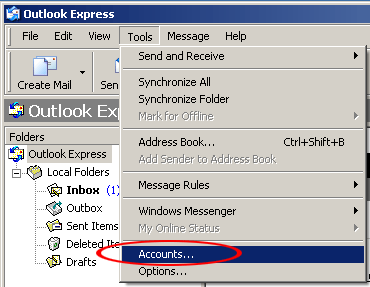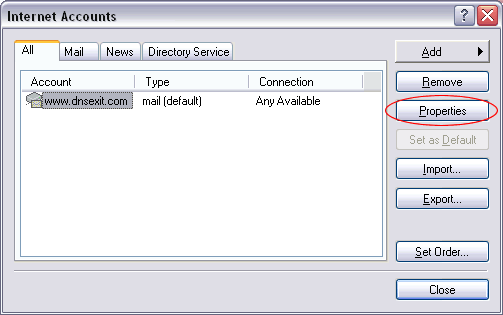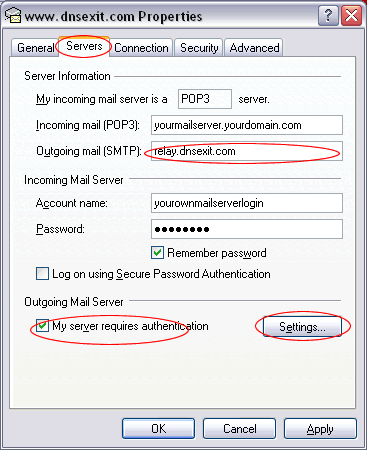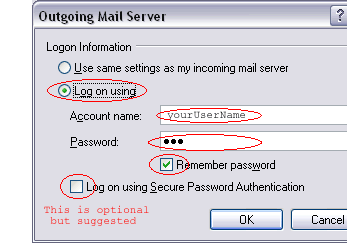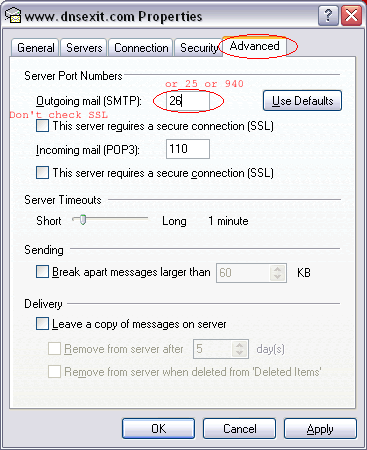Setting up ThunderBird with DNS Exit Outgoing Mail Relay
|
Outlook Express - SMTP Authentication Configuration for Mail Relay Outbound Service To assist our users in using our Mail Relay Outbound service, this document describe the procedures on how to configure Outlook Express - SMTP Authentication Configuration to work with the service at DnsExit.com. 1. Open Outlook Express 2. From the Tools menu select Accounts...
3. In the Internet Accounts window, highlight the your e-mail account and select Properties
4. In the new window select the Servers tab change Outgoing mail (SMTP) to relay.dnsexit.com and check My server requires authentication
5. Click on Settings button to bring up Outgoing Mail Server Account setup window. Check on Log on using and enter your account login name and password. Check the Remember password so that you won't be asked for login again. The Log on using Secure Password Authentication is optional but suggested.
6. Under the step 4 window, select the Advanced tab and make
the following changes: 6. Click OK
|
Ready for better email delivery? Try Mail Relay free for as long as you like:
|